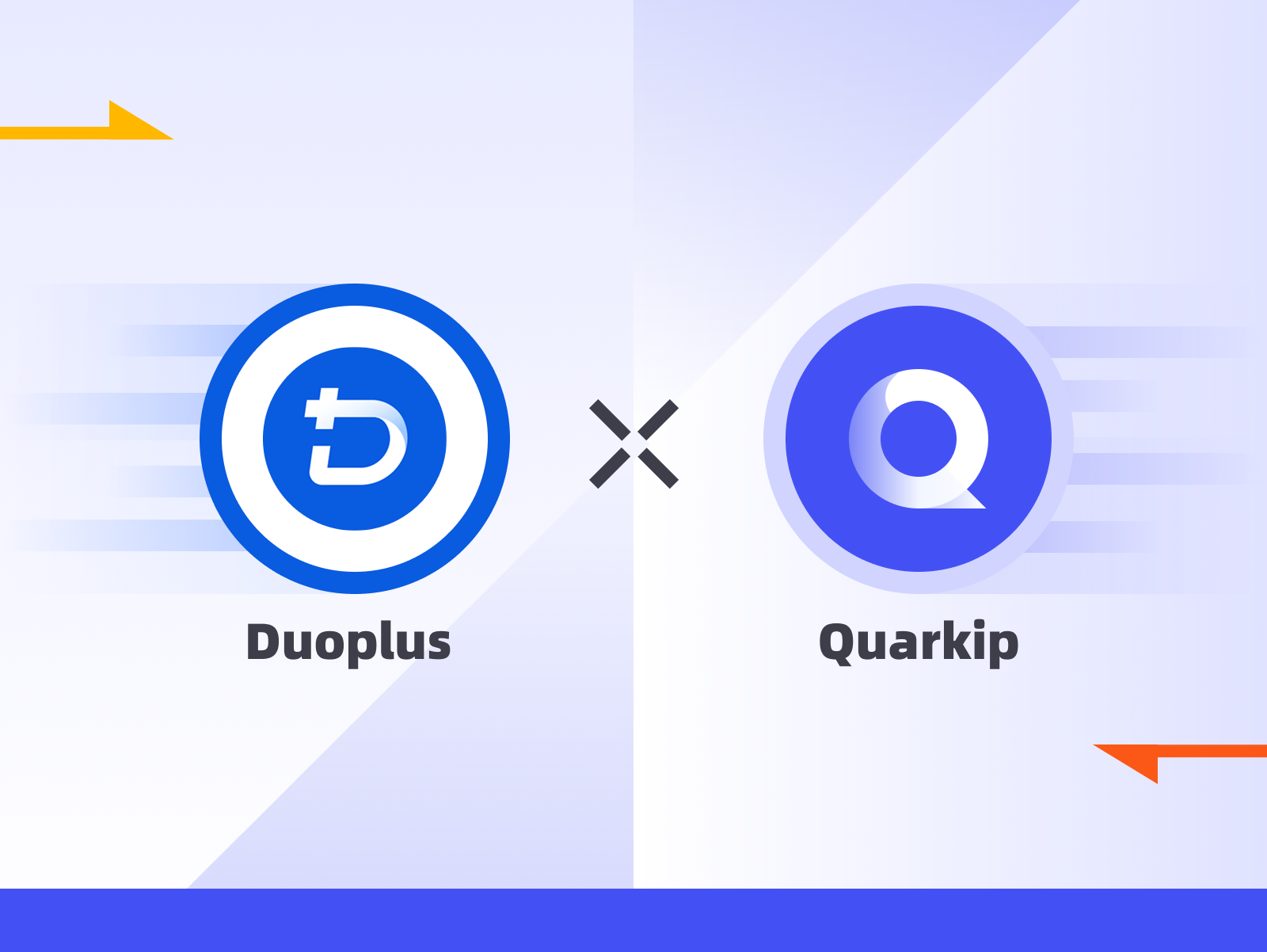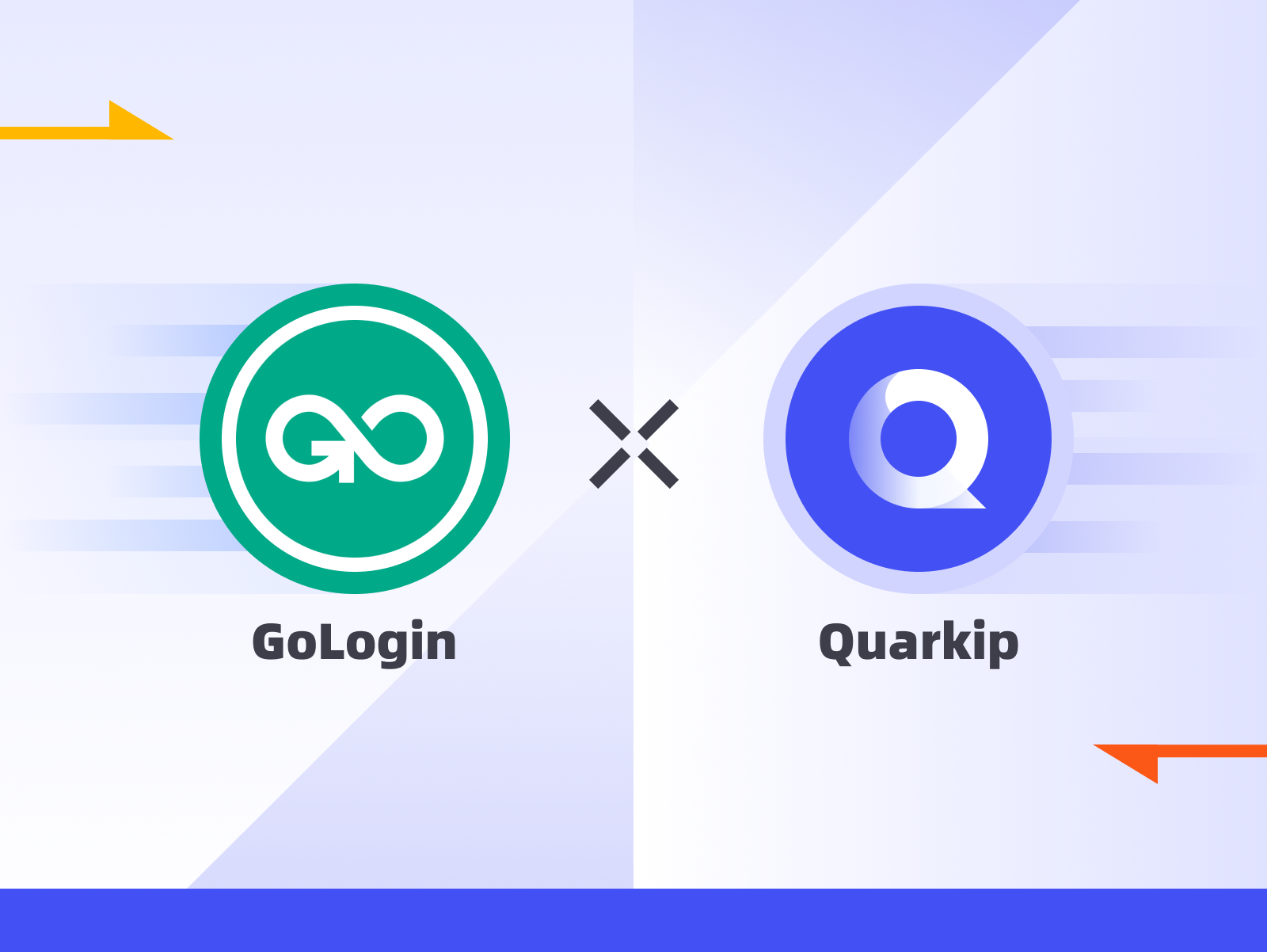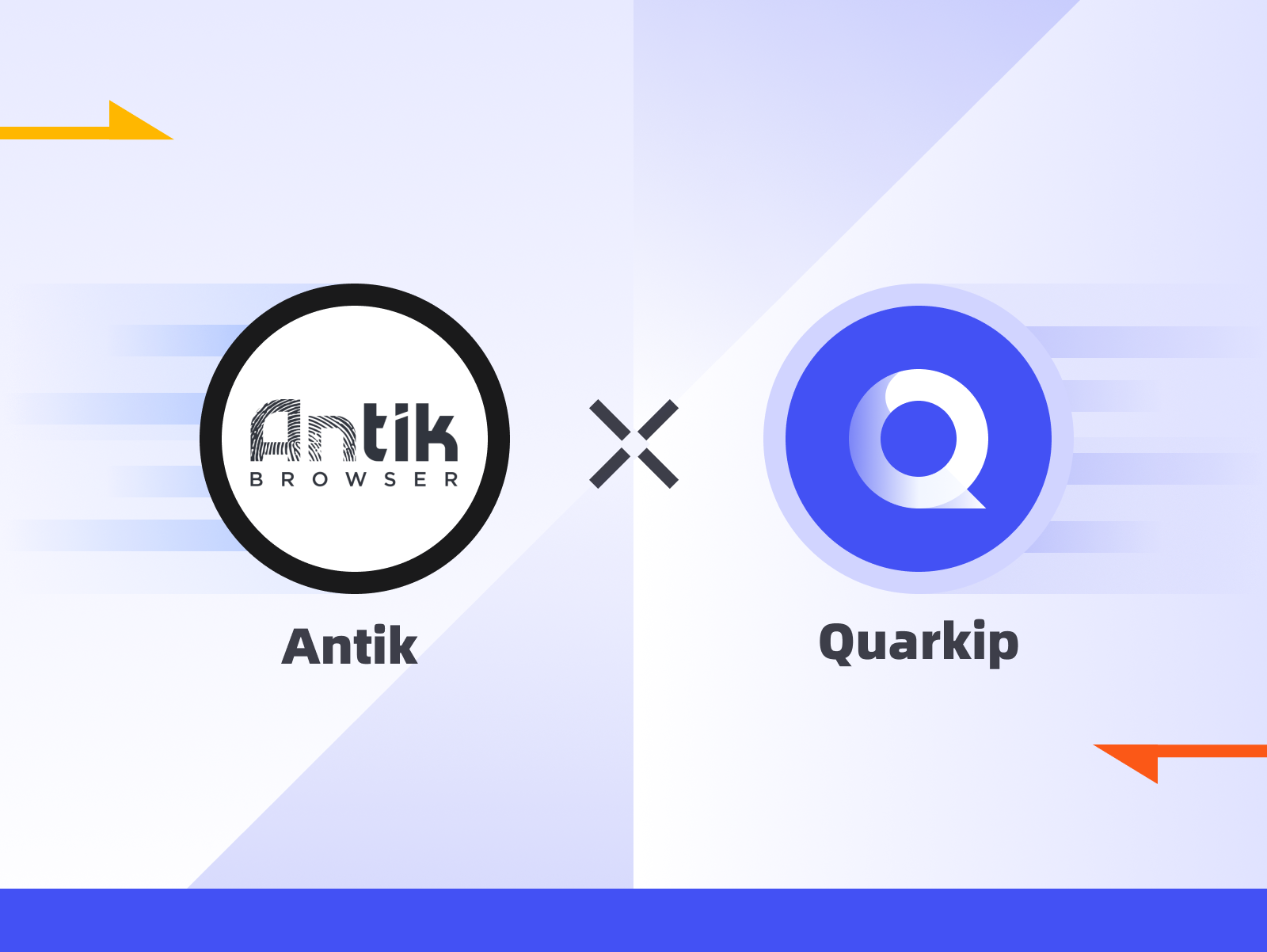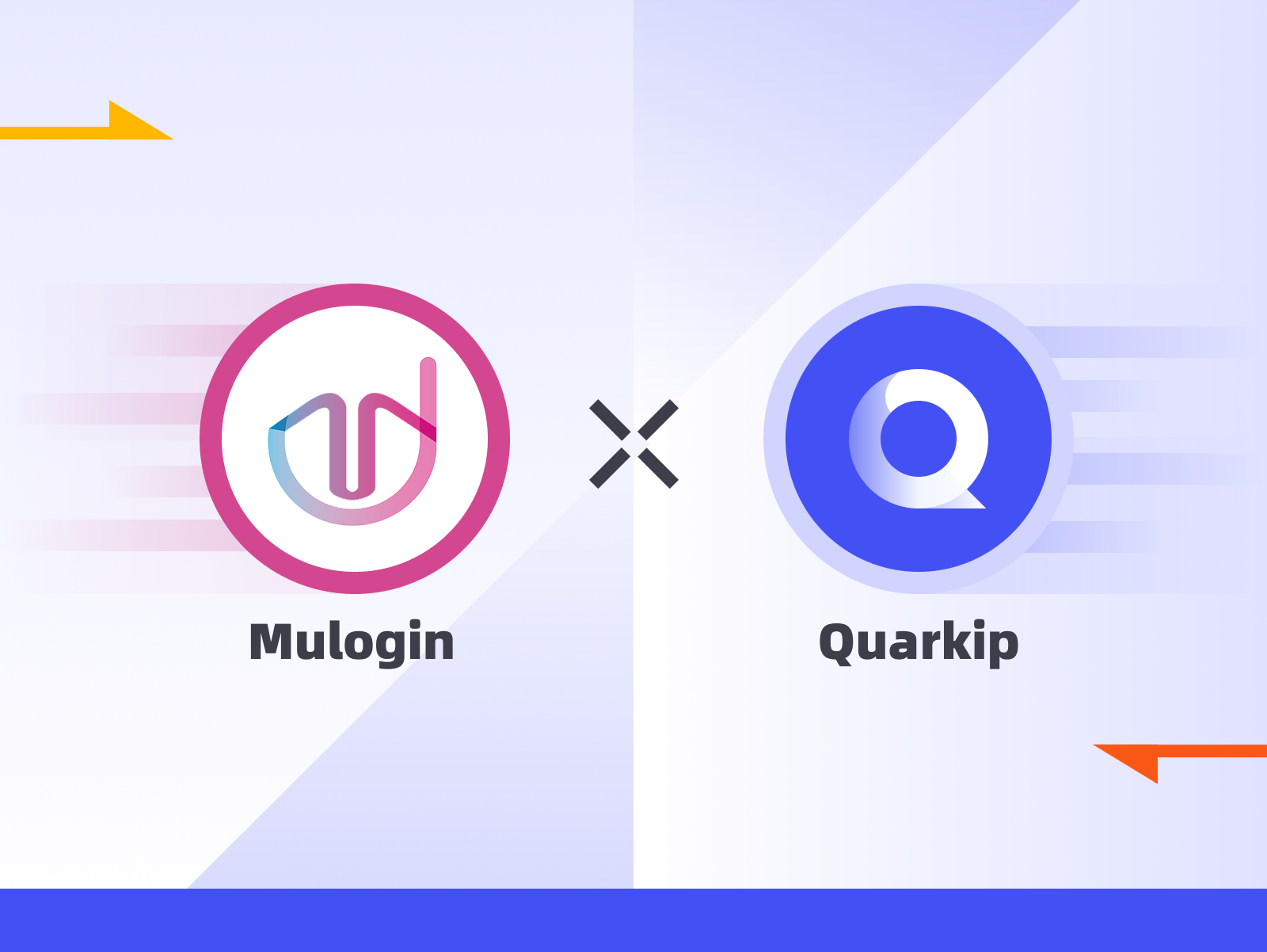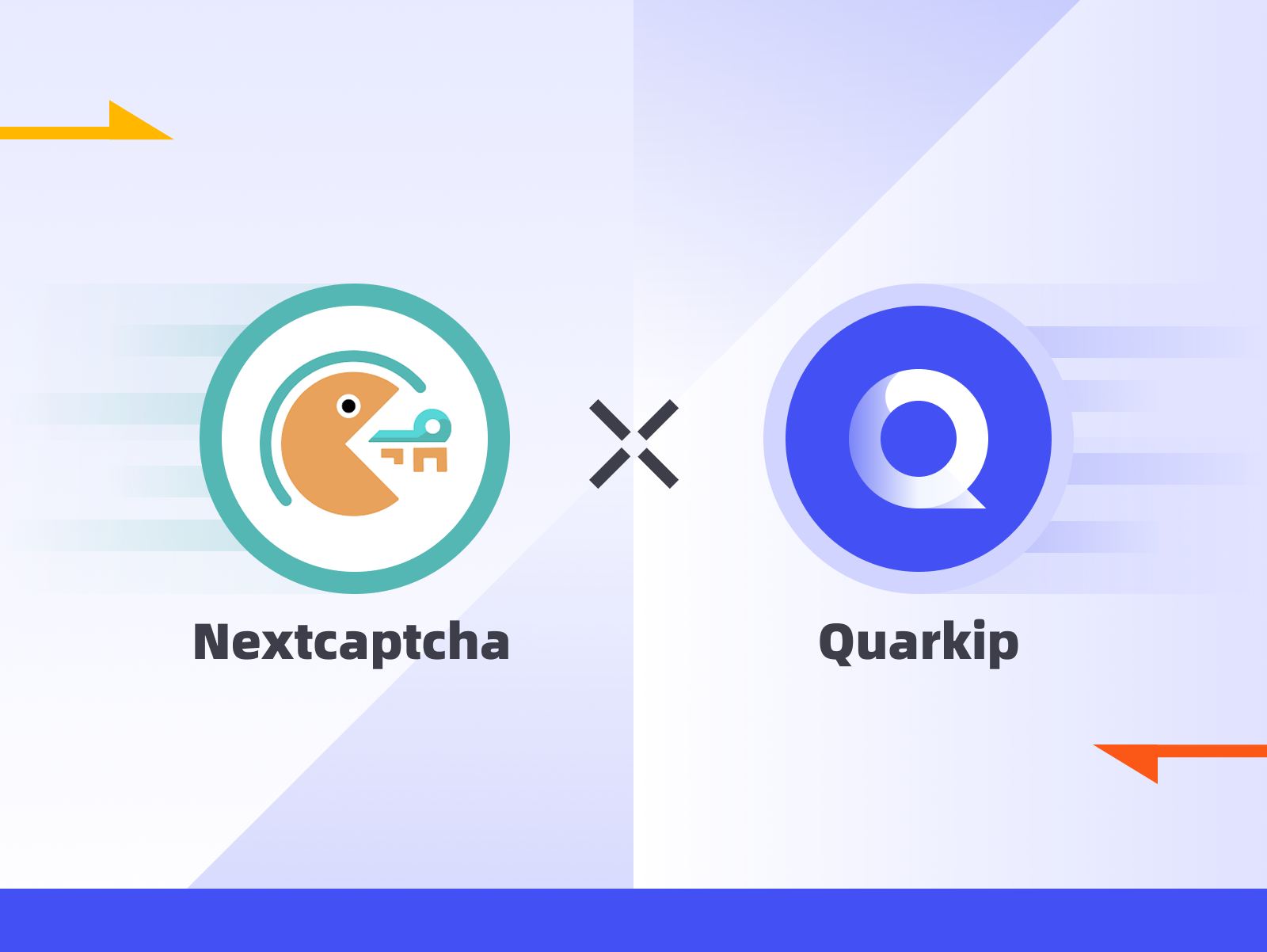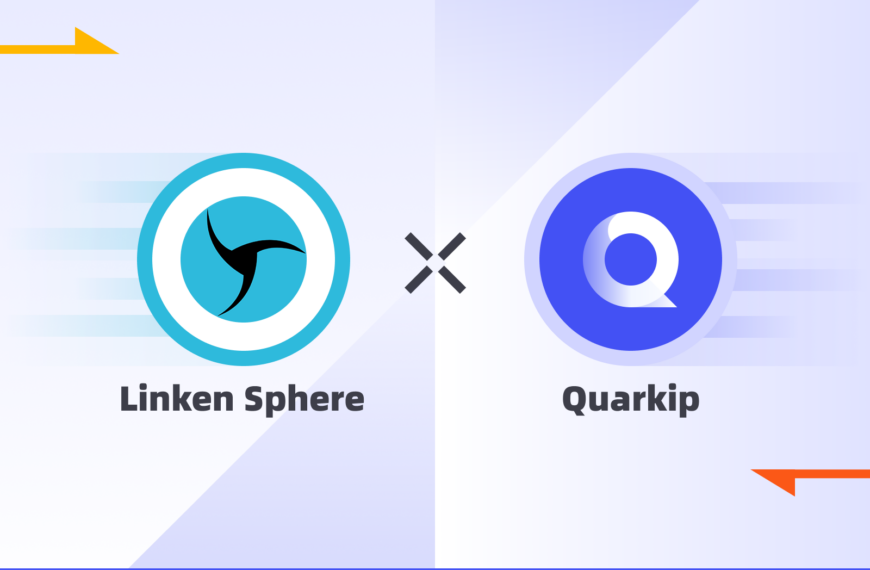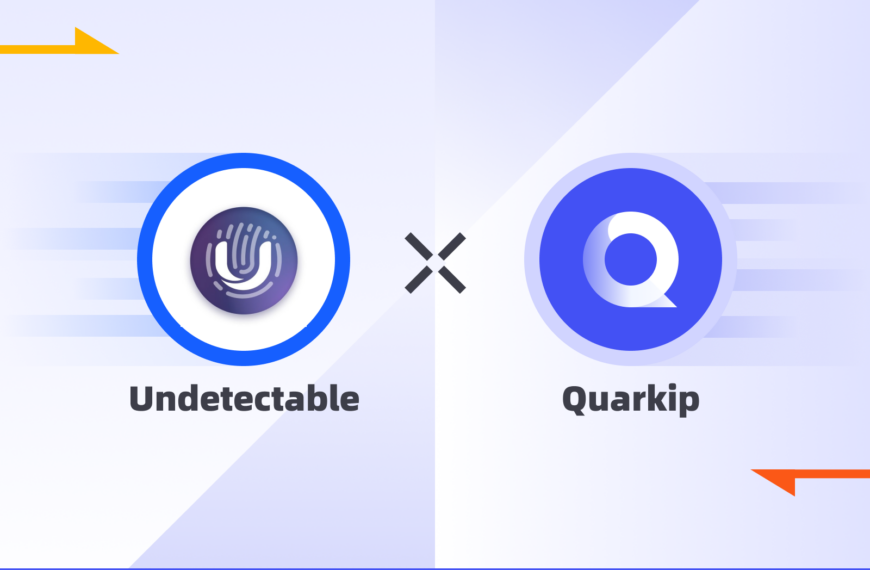Managing multiple accounts securely in today’s digital world requires more than just a browser—it demands a stealth-ready, cloud-based anti-detect environment. That’s where DuoPlus comes in.
By combining DuoPlus with high-quality proxies from QuarkIP, users can operate multiple identities while protecting device fingerprints, IP addresses, and behavioral patterns. This guide will walk you through setting up a QuarkIP proxy inside DuoPlus for optimal security and performance.
What Is DuoPlus?
DuoPlus Cloud Phone supports unlimited opening, convenient operation without frequent switching devices, reduces business operation mobile phone procurement costs and labor costs and supports team cooperation, improving business operation efficiency.
- Full device application (WEB & MOBILE): Access DuoPlus from any device without downloading an App. Open applications anytime, anywhere
- Global account matrix marketing: Support unlimited accounts on cloud phones for social media matrix marketing. Manage dozens or hundreds of overseas accounts easily via web access.
- Highly realistic simulation: DuoPlus simulates language, location, SIM card, and base station information based on your proxy IP, offering better realism than competitors.
- Real ARM chip mobile deployment: Genuine ARM chip phones run in the cloud worldwide, indistinguishable from real devices, reducing account risk controls.
- Global GPS positioning and SIM card library: Simulate GPS positioning and SIM card data for over 60 countries. Independent device environments help avoid account associations.
Setting Up a Duoplus Proxy With QuarkIP
1.Enter Duoplus, sign up if needed, and sign in
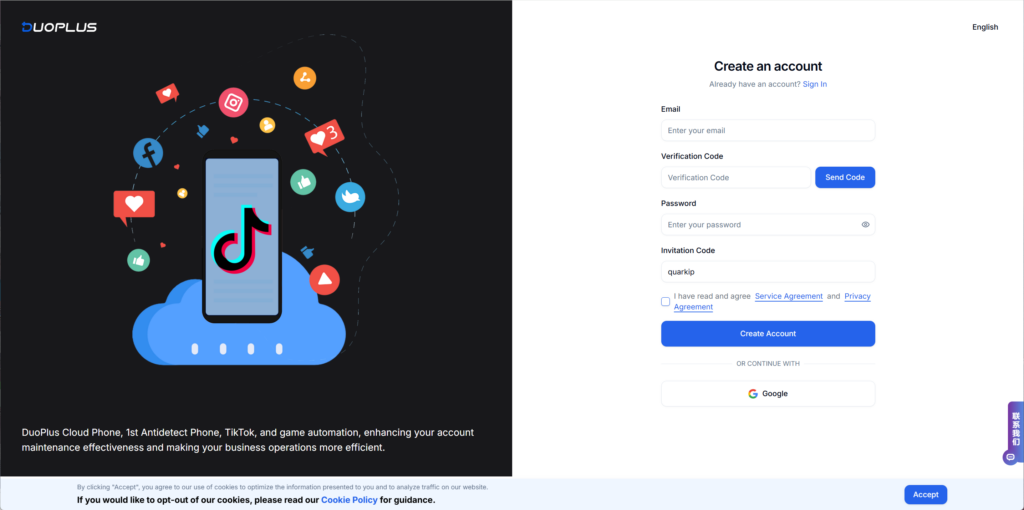
2.Log in to the backend. If you haven’t purchased a cloud phone yet, you can first claim a trial
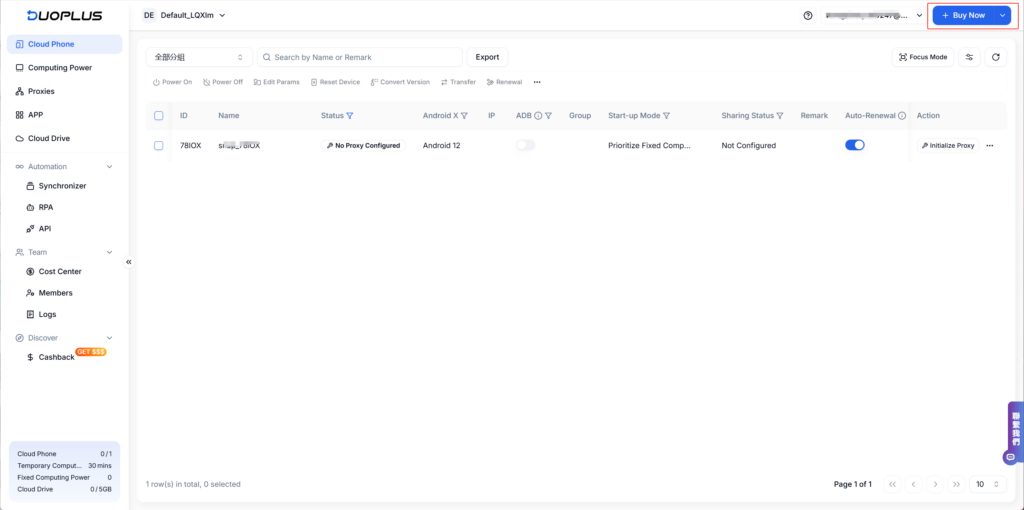
3.Go to the proxy page and click the ‘Add New’ button

4.Fill in the QuarkIP proxy information into the Duoplus input fields as shown in the screenshot.
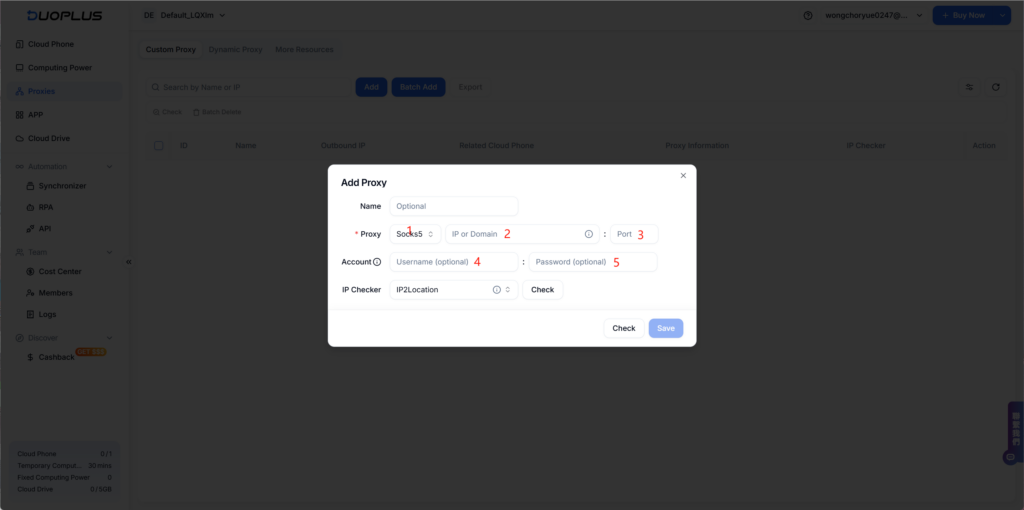
Using QuarkIP’s US ISP proxy as an example, fill in the corresponding information in Duoplus. All QuarkIP proxies support both HTTP and Socks5 protocols, so you can choose freely without switching ports.
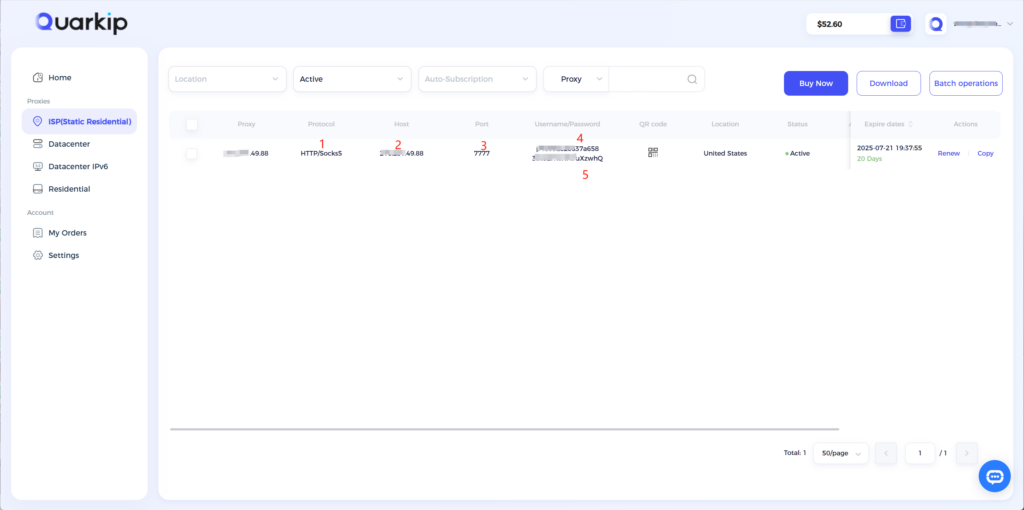
5.Once added, go back to the Cloud Phone page
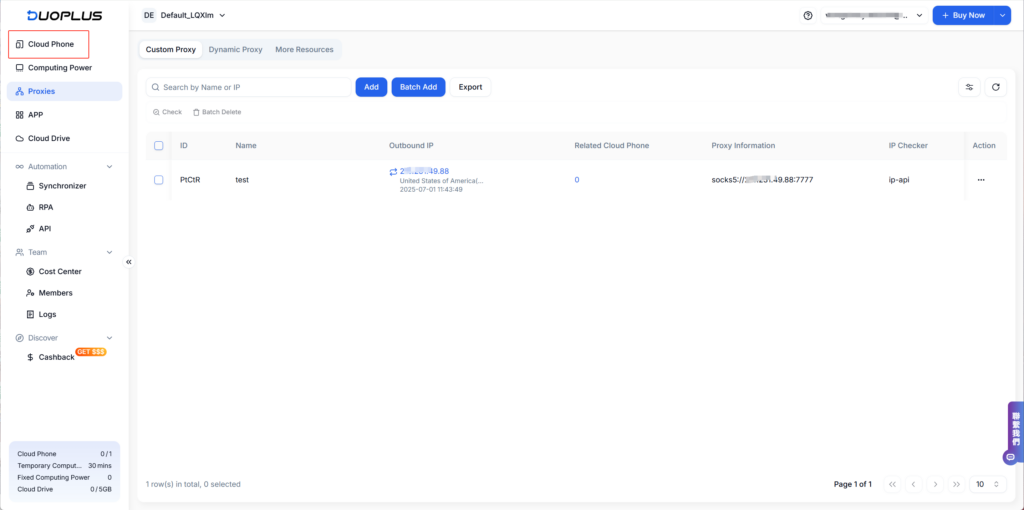
6.Click the ‘Add Proxy’ button to enter the Cloud Phone editing page. After filling in the other information, select the QuarkIP US ISP proxy you just added under the ‘Added Proxies’ section, then save.
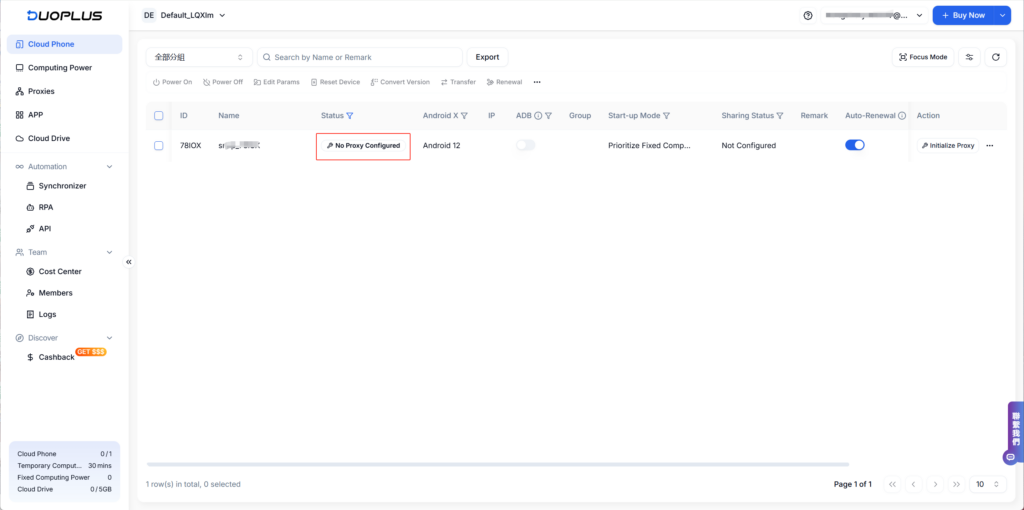
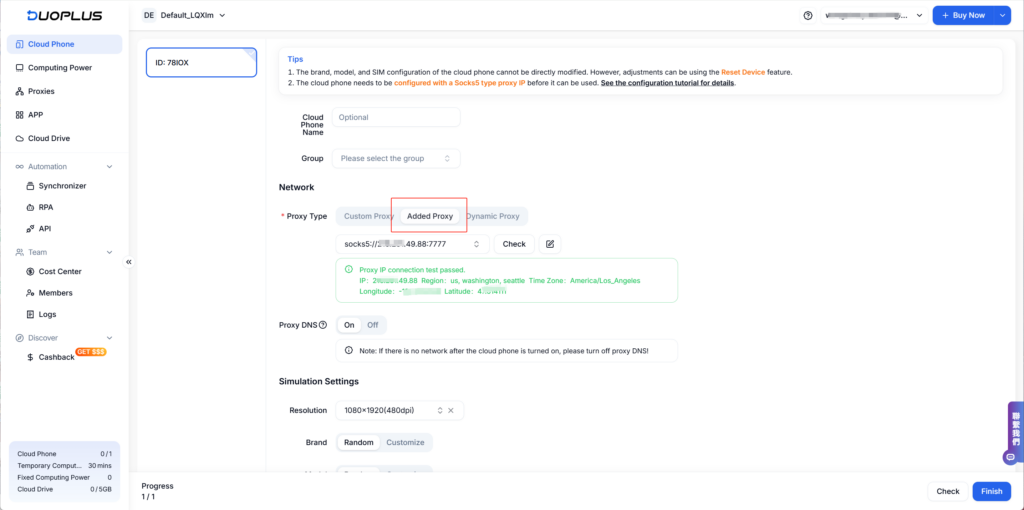
7.After successfully adding, click the ‘Power On’ button to start using QuarkIP’s proxy IP on Duoplus
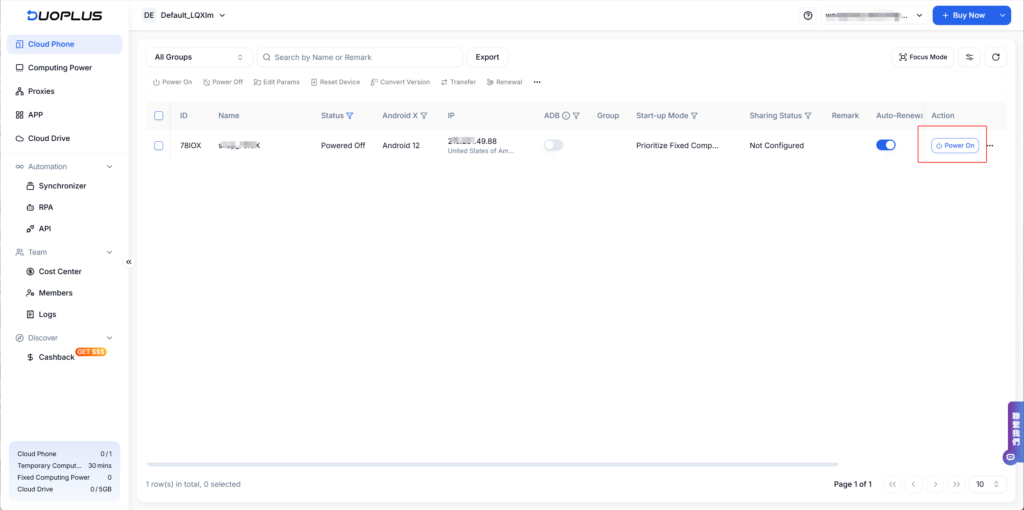
Why Use QuarkIP as Your Duoplus Proxy Provider?
QuarkIP, meanwhile, offers high-quality residential and datacenter IPs sourced from real ISPs. Whether you need static IPs for account farming or rotating IPs for automation tasks, QuarkIP provides flexible, stable, and high-anonymity solutions.
Together, they provide:
- 🔒 True browser-level isolation with fresh digital fingerprints
- 🌐 IP addresses that mimic real users from specific locations
- 🚀 Improved account survivability and lower risk of bans
- ⚙️ Easy integration—no advanced tech skills required
| Plan Type | Description | Price | Best For |
| Residential Proxies | Real ISP IPs with rotating or sticky sessions | Starting from $1.6/GB | Ad verification, secure logins |
| Datacenter IPv6 Proxies | High-speed, cost-effective static IPs | Starting from $1.74/Proxies | Automation, bulk actions |
| ISP Proxies | Fixed IPs from real ISP carriers | Starting from $7.48/Proxies | Long-term nurturing, high-trust platforms |
| Datacenter Proxies | High-speed IPs from cloud data centers | Starting from $4.52/Proxies | Account creation, social platforms |