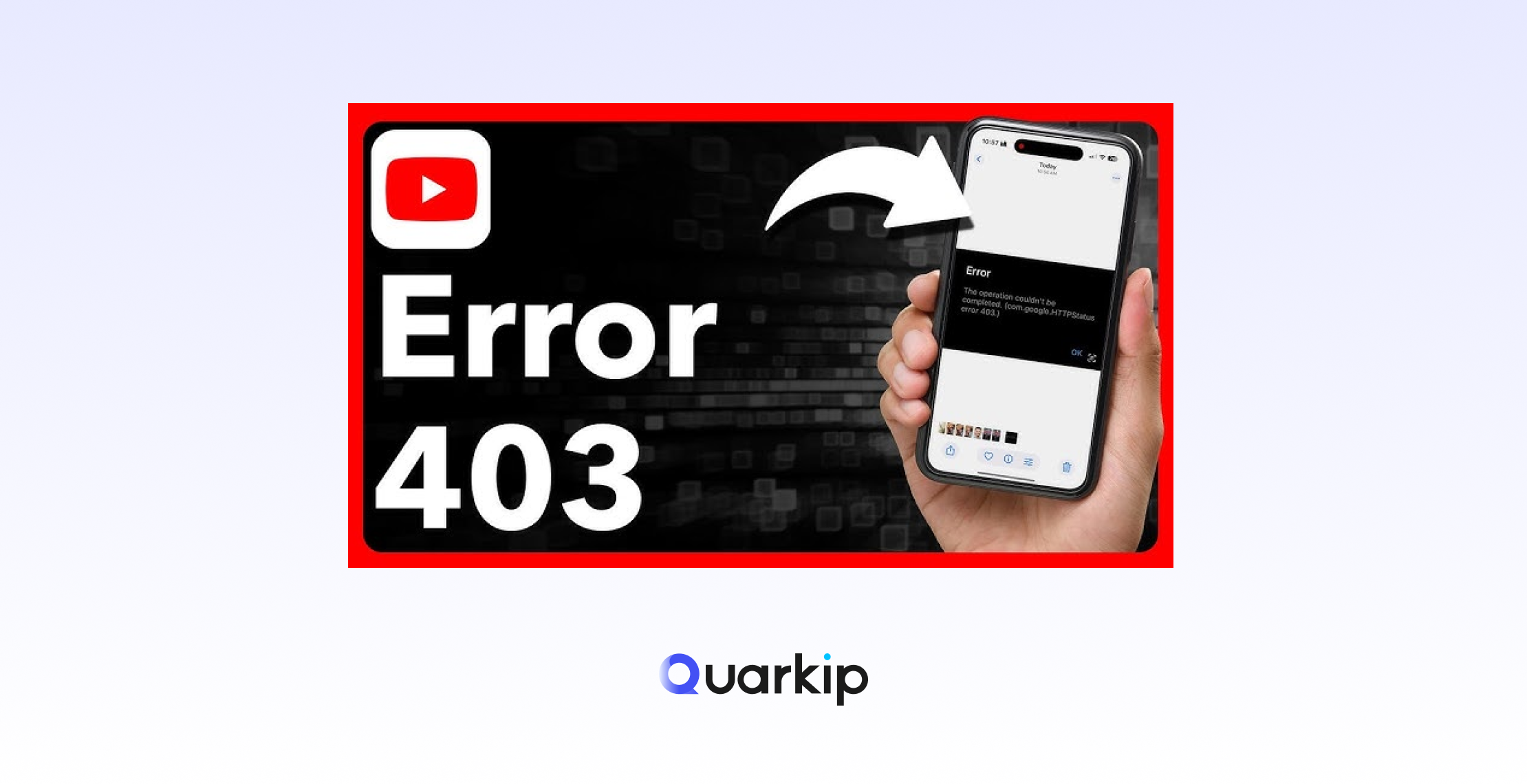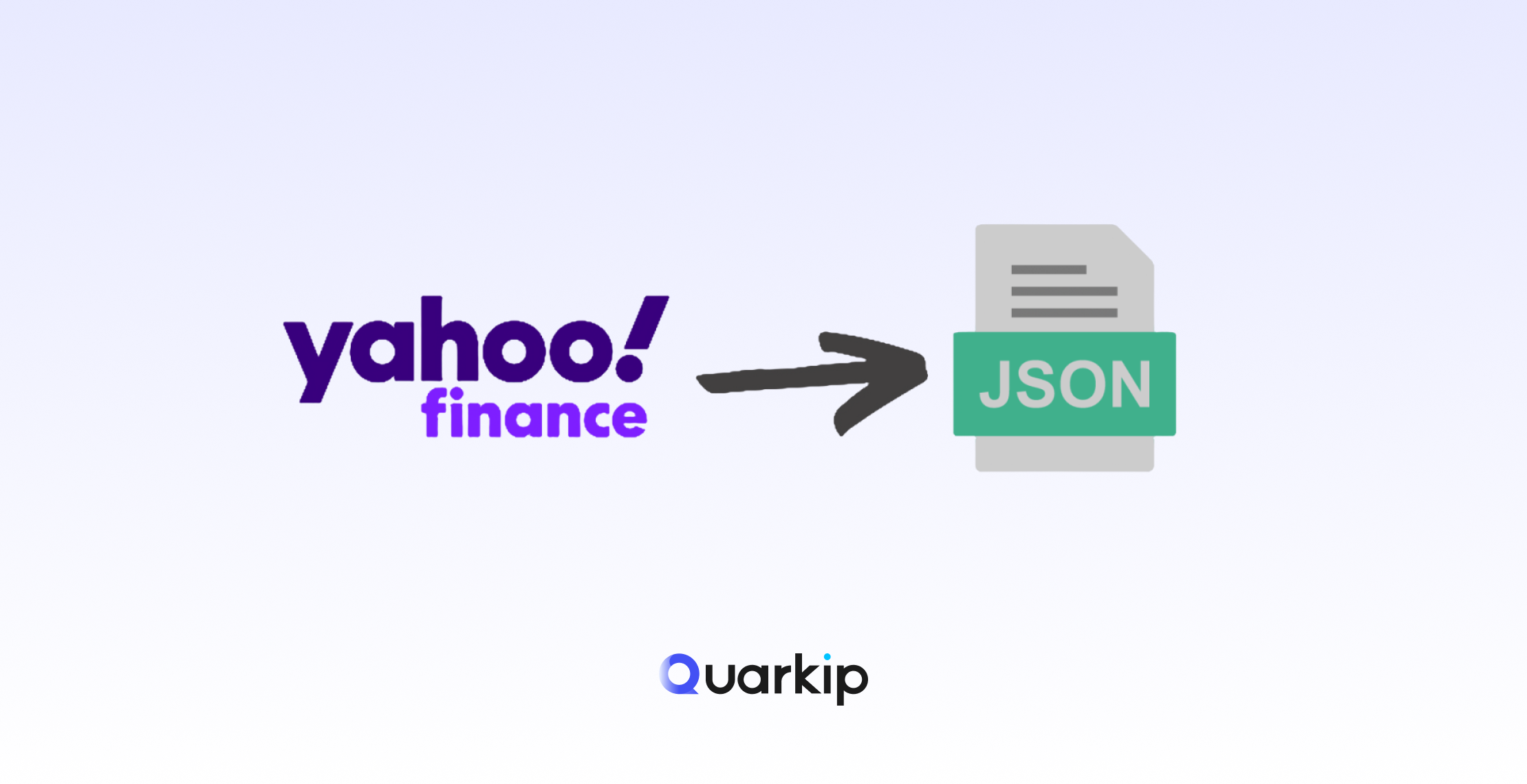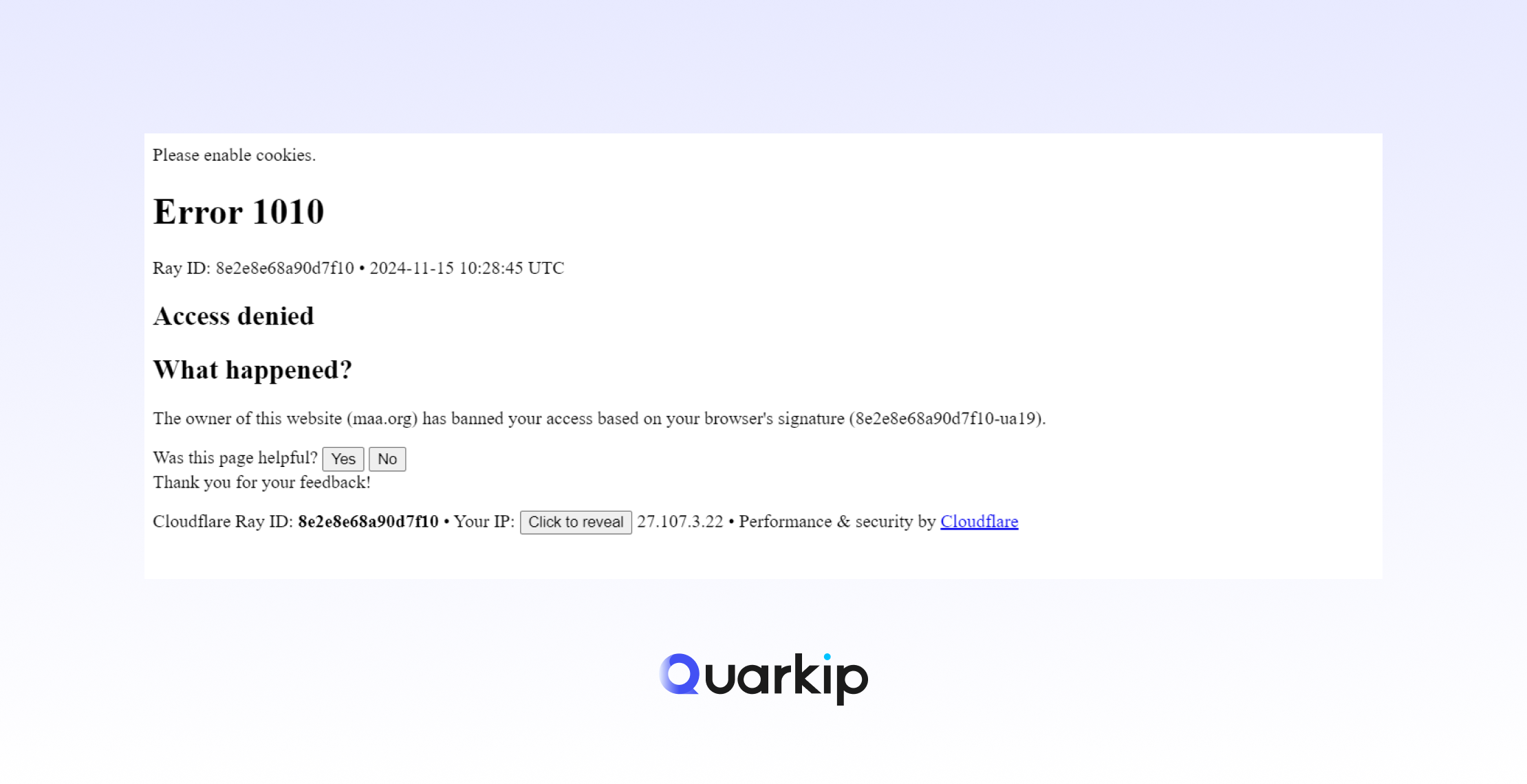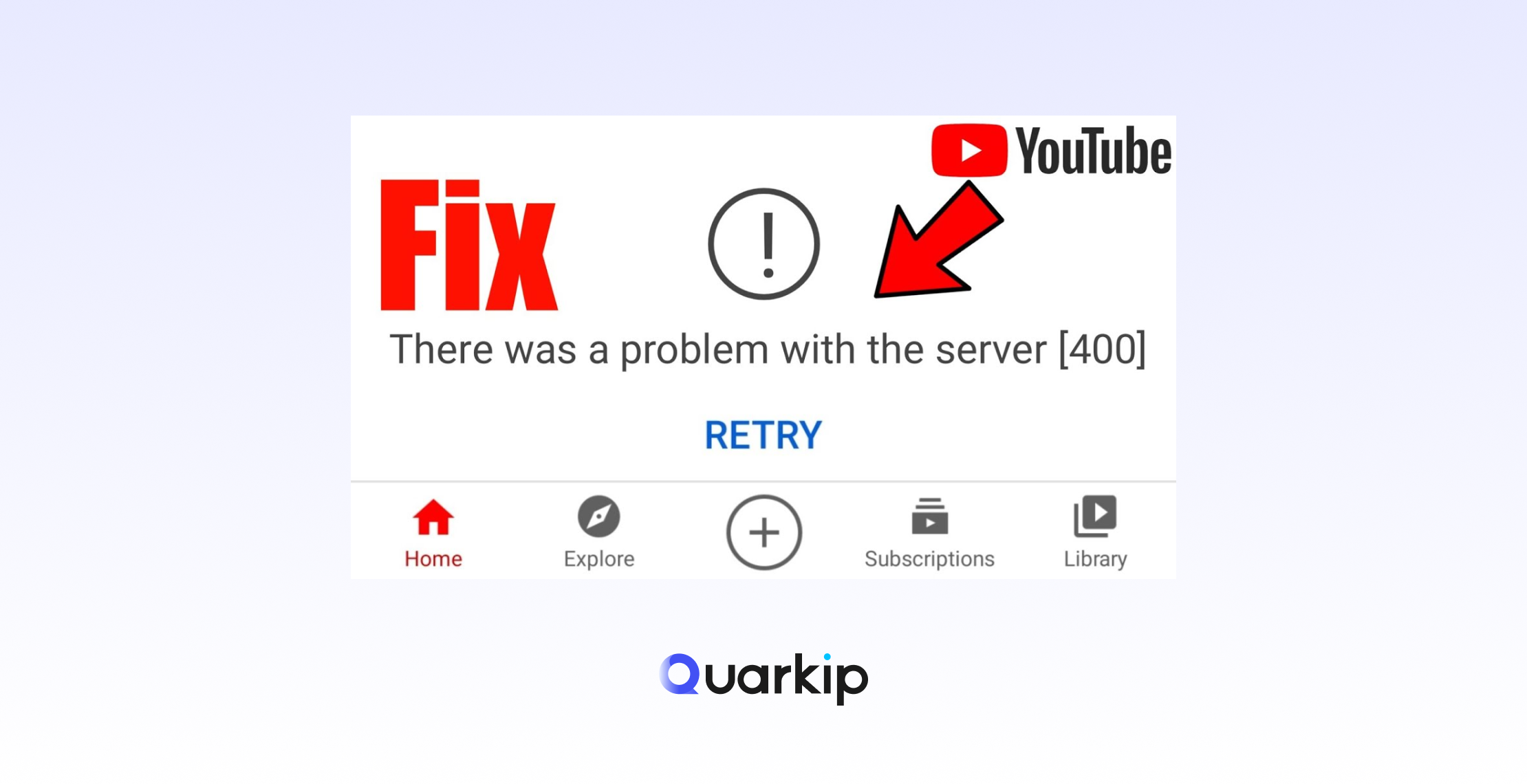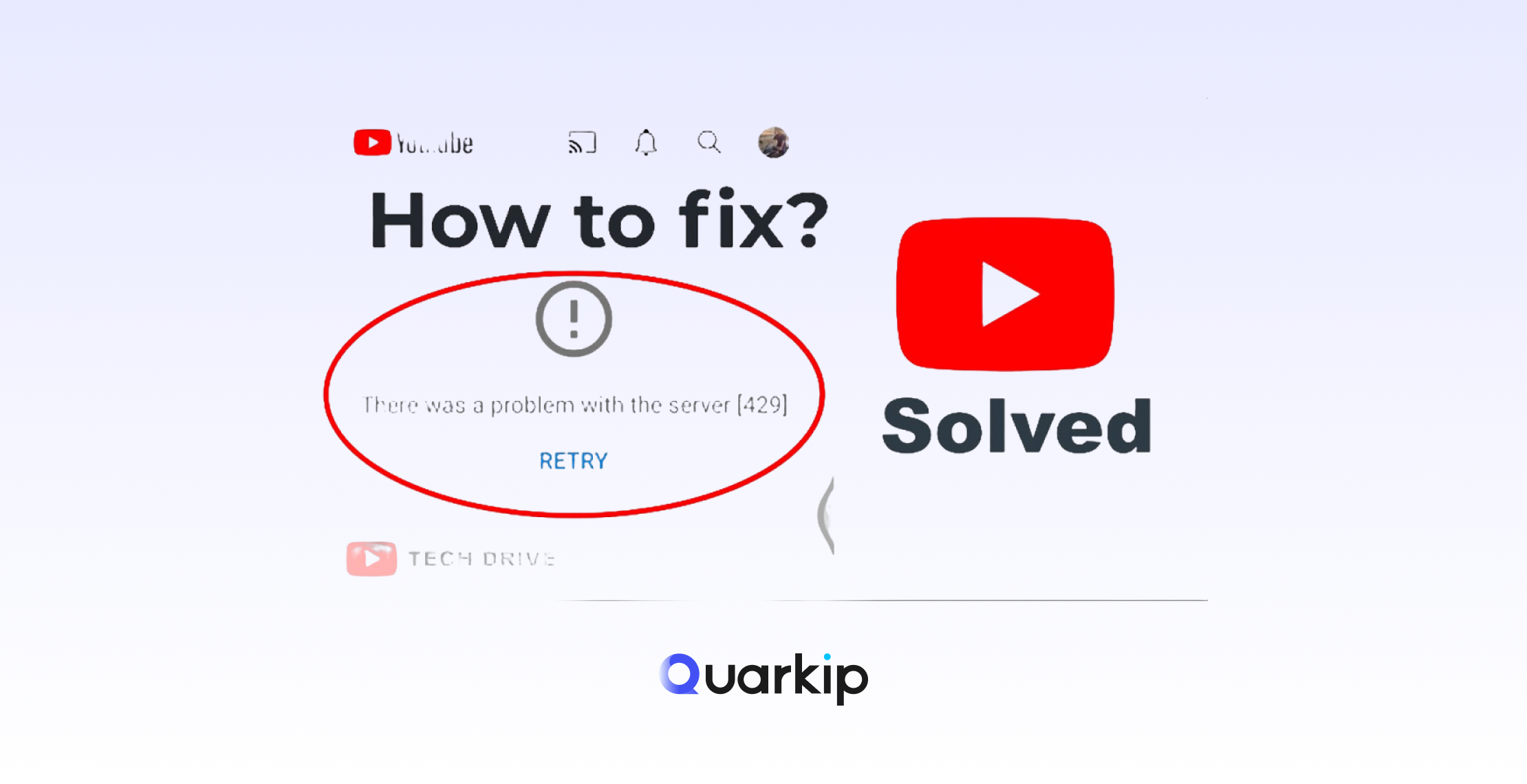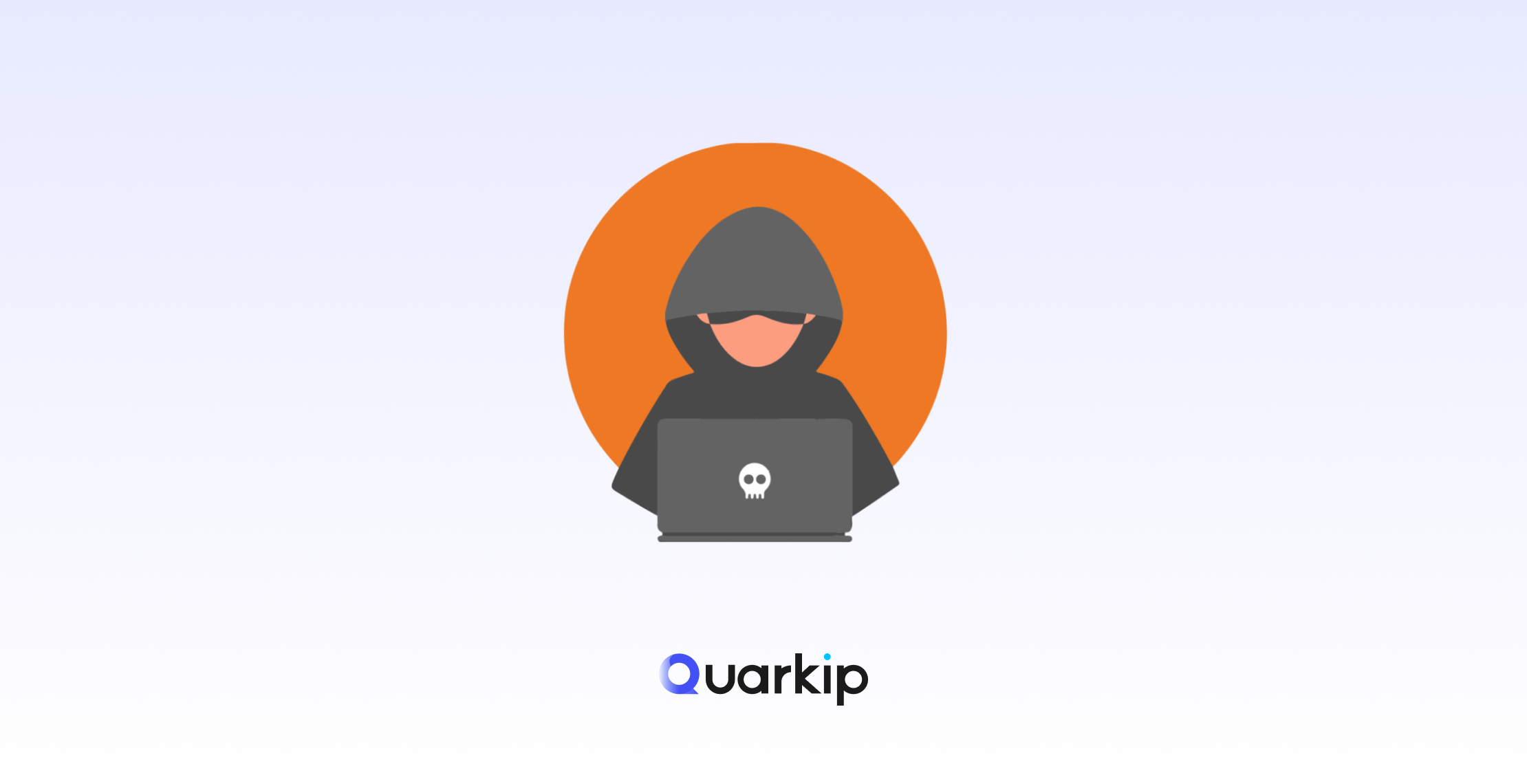When you try to play a YouTube video or connect to its API, you may sometimes see “Error 403: Forbidden.”
This message means YouTube understood your request but refused to fulfill it.
In most situations, the problem doesn’t come from your internet connection. Instead, it usually involves restricted IP addresses, invalid credentials, or regional limitations.
Whether you’re a viewer, a marketer, or a developer, learning the causes of YouTube Error 403 helps you solve it much faster.
Why YouTube Shows “Error 403” — The Most Common Causes
1. Regional Restrictions (Geo-blocking)
Some YouTube videos are available only in specific countries.
When you attempt to watch them from outside those regions, YouTube blocks your access.
2. Blocked or Flagged IP Address
YouTube constantly monitors traffic patterns. If your IP address comes from a free VPN or a heavily shared proxy, the system might mark it as suspicious and stop your requests.
3. Invalid or Restricted YouTube API Key
For developers, 403 errors often appear because of a misconfigured API key.
It might happen when:
- The API key belongs to the wrong project.
- The daily quota has already been reached.
- The YouTube Data API v3 isn’t enabled.
4. Browser Cache or Cookies Issue
Sometimes, your browser keeps outdated cookies or tokens.
Those old files can confuse YouTube’s login process and result in access denial.
5. DNS or ISP Filtering
In certain countries or workplaces, the ISP may block YouTube domains or its API endpoints.
This filtering quickly leads to recurring 403 errors.
How to Fix YouTube Error 403
Step 1: Refresh and Restart Your Network
First, restart your router or switch to a different network.
Doing so forces your device to obtain a new IP address, which often clears temporary blocks.
Step 2: Clear Browser Cache and Cookies
Next, clean your browser data.
In Chrome:Settings → Privacy and Security → Clear Browsing Data → Cached images and cookies → Clear data.
After that, sign in again and try YouTube once more.
Step 3: Use a Trusted and Clean IP Address
Avoid free or public proxies since many of them already appear on YouTube’s blacklist.
Instead, choose residential or ISP proxies.
These IPs come directly from real Internet Service Providers, so YouTube treats them as organic users.
Step 4: Reconfigure Your API Key (Developers Only)
If you use the YouTube Data API:
- Open Google Cloud Console → APIs & Services → Enabled APIs.
- Enable YouTube Data API v3 if it’s inactive.
- Generate a new API key.
- Finally, review your quota under “API Metrics.”
Step 5: Check DNS and Firewall Settings
Additionally, switch to a public DNS such as Google DNS (8.8.8.8) or Cloudflare (1.1.1.1).
If you work behind a corporate firewall, try connecting through a different network.
How QuarkIP Helps You Avoid YouTube Error 403
Many 403 issues occur because of low-quality or shared IP addresses.
To avoid them, you need a clean and reliable proxy network — and that’s exactly what QuarkIP provides.
With QuarkIP, you get:
- 🌍 Real residential IPs that behave like genuine users.
- 🔄 Rotating IP pools to safely bypass regional blocks.
- ⚡ Low latency connections ideal for streaming or YouTube automation.
- 🧠 Developer-friendly proxy management that supports API access without risk.
Unlike free VPNs, QuarkIP uses verified ISP routes, keeping your IP reputation clean and minimizing 403 rejections.
💡 Tip: If you often face YouTube 403 errors during automation tasks, route your requests through QuarkIP’s residential proxies.
They maintain stable sessions while reducing the risk of access denial.
Final Tips and Best Practices
- Don’t refresh the same blocked page repeatedly.
- Avoid unstable VPNs and shared proxies.
- Keep one stable IP per YouTube account.
- Regularly clear your browser data.
- Monitor your API quota to prevent exceeding limits.
With these habits, you can easily maintain smooth access to YouTube without interruptions.
FAQ
Q1: What does YouTube Error 403 mean?
It indicates that YouTube refused your request because of permission or authentication problems.
Q2: Can proxies fix YouTube Error 403?
Yes — as long as you use high-quality residential proxies from QuarkIP.
Q3: Why do I get 403 Forbidden on YouTube API?
This usually happens when your API key is invalid, exceeds quota, or lacks permission for the requested operation.
Q4: Is YouTube 403 a temporary issue?
Most of the time, yes. Restarting your network or switching to a clean IP resolves it quickly.
Q5: How do I avoid being blocked again?
Use trusted IPs, follow YouTube’s terms, and avoid suspicious automation patterns.
Conclusion
The YouTube Error 403 might seem frustrating, but it’s completely solvable.
By understanding its causes and adopting stable proxy solutions from QuarkIP, you can restore access, prevent future blocks, and enjoy seamless streaming or API use.
Start using QuarkIP today to experience safe, unrestricted YouTube access — anywhere, anytime.