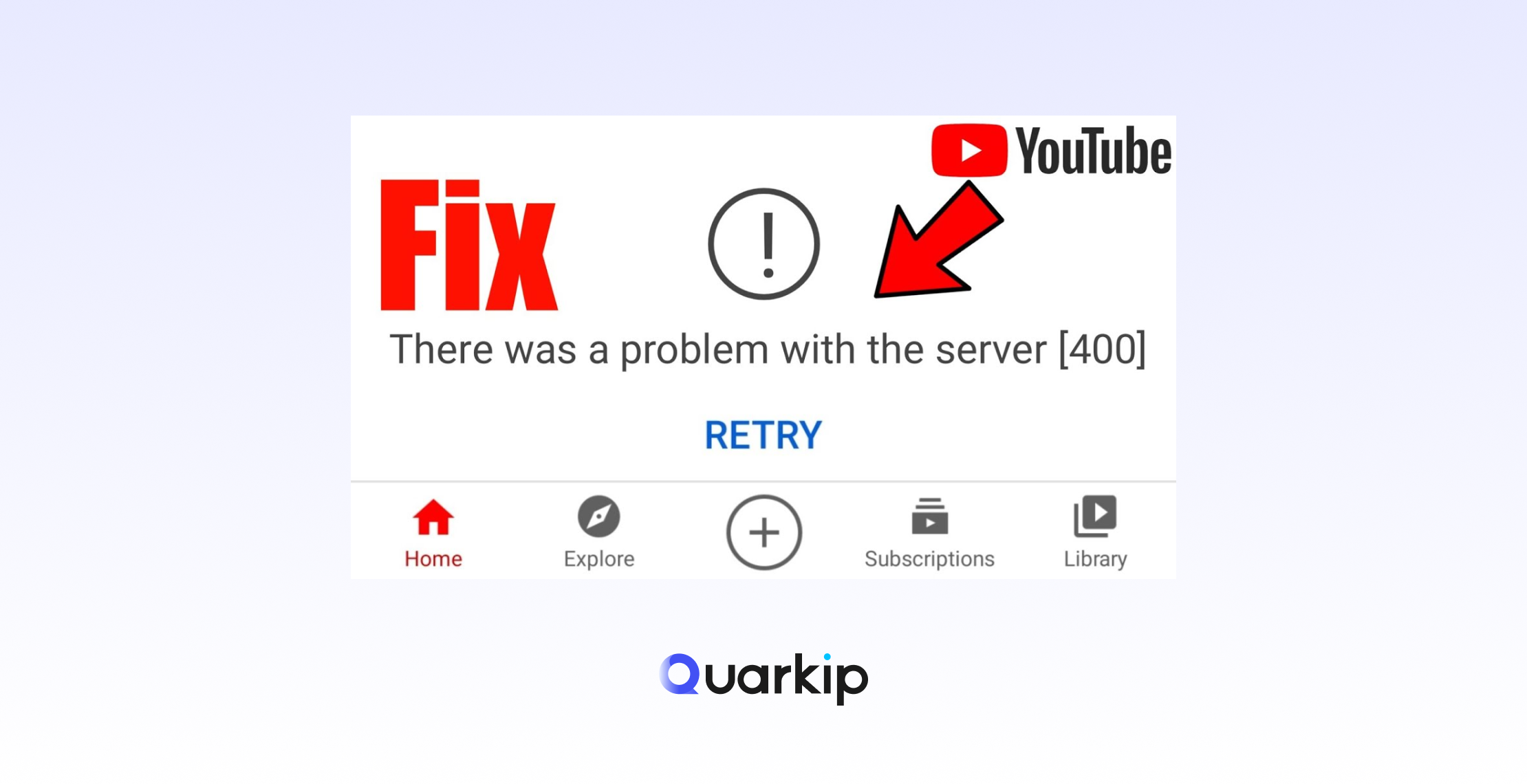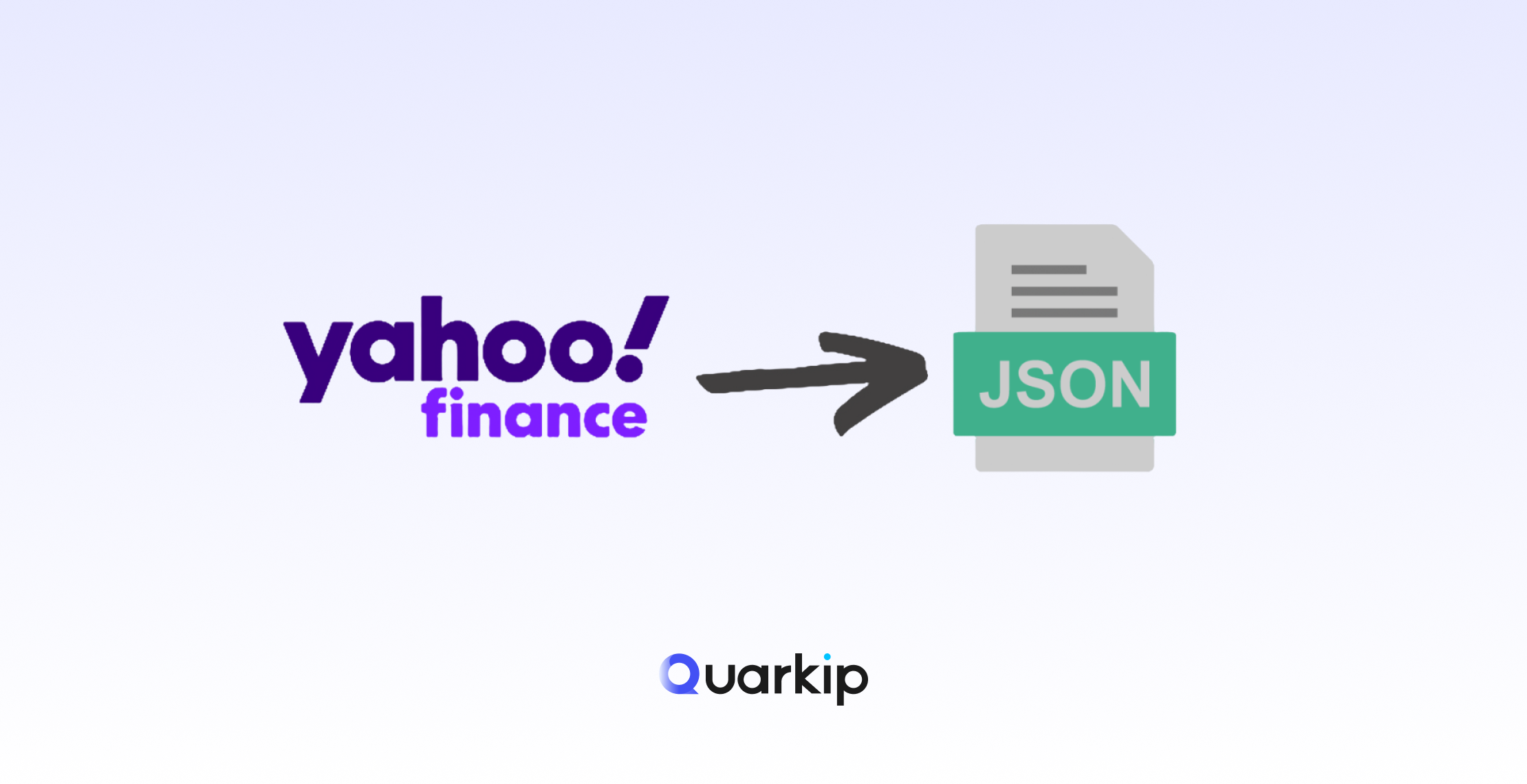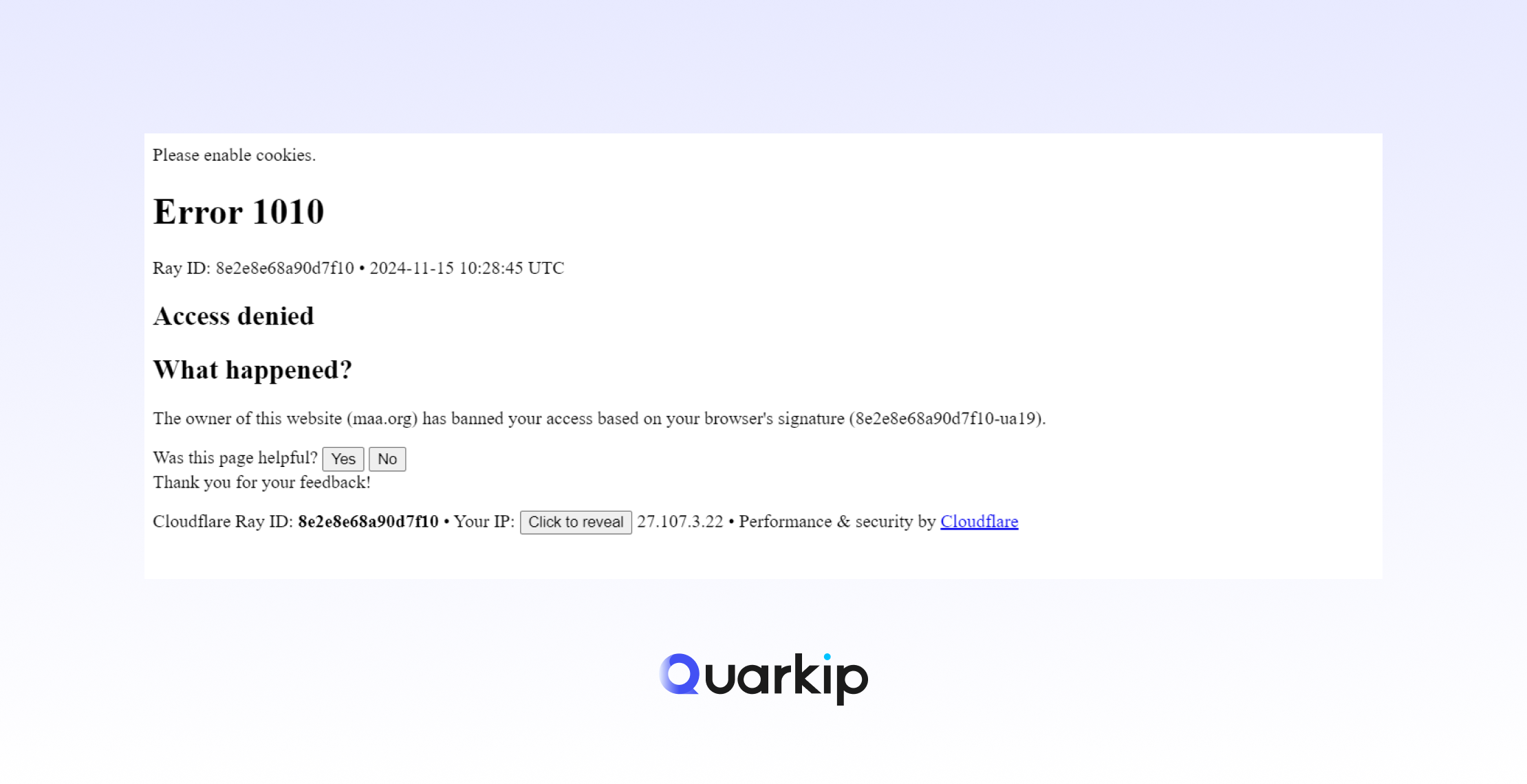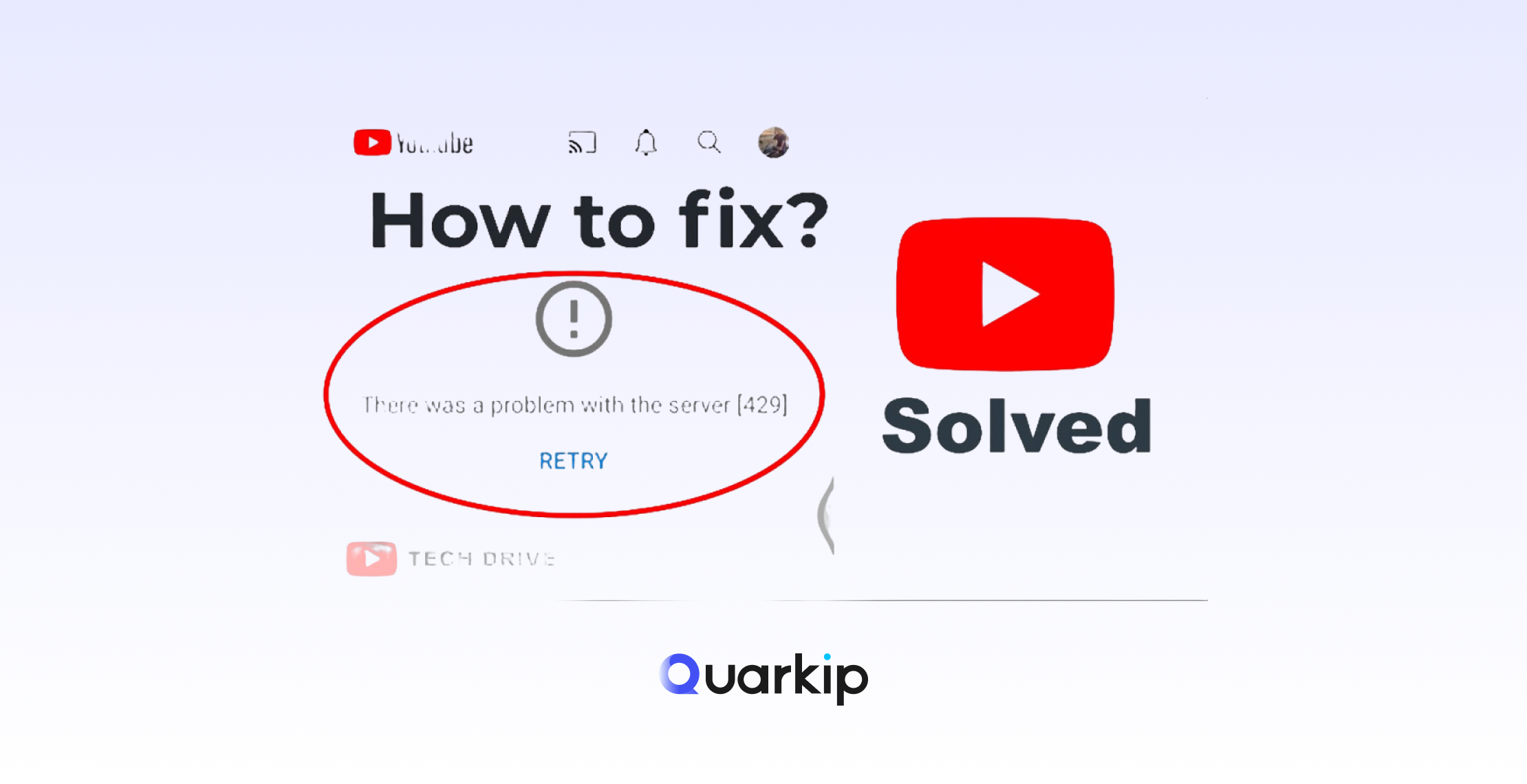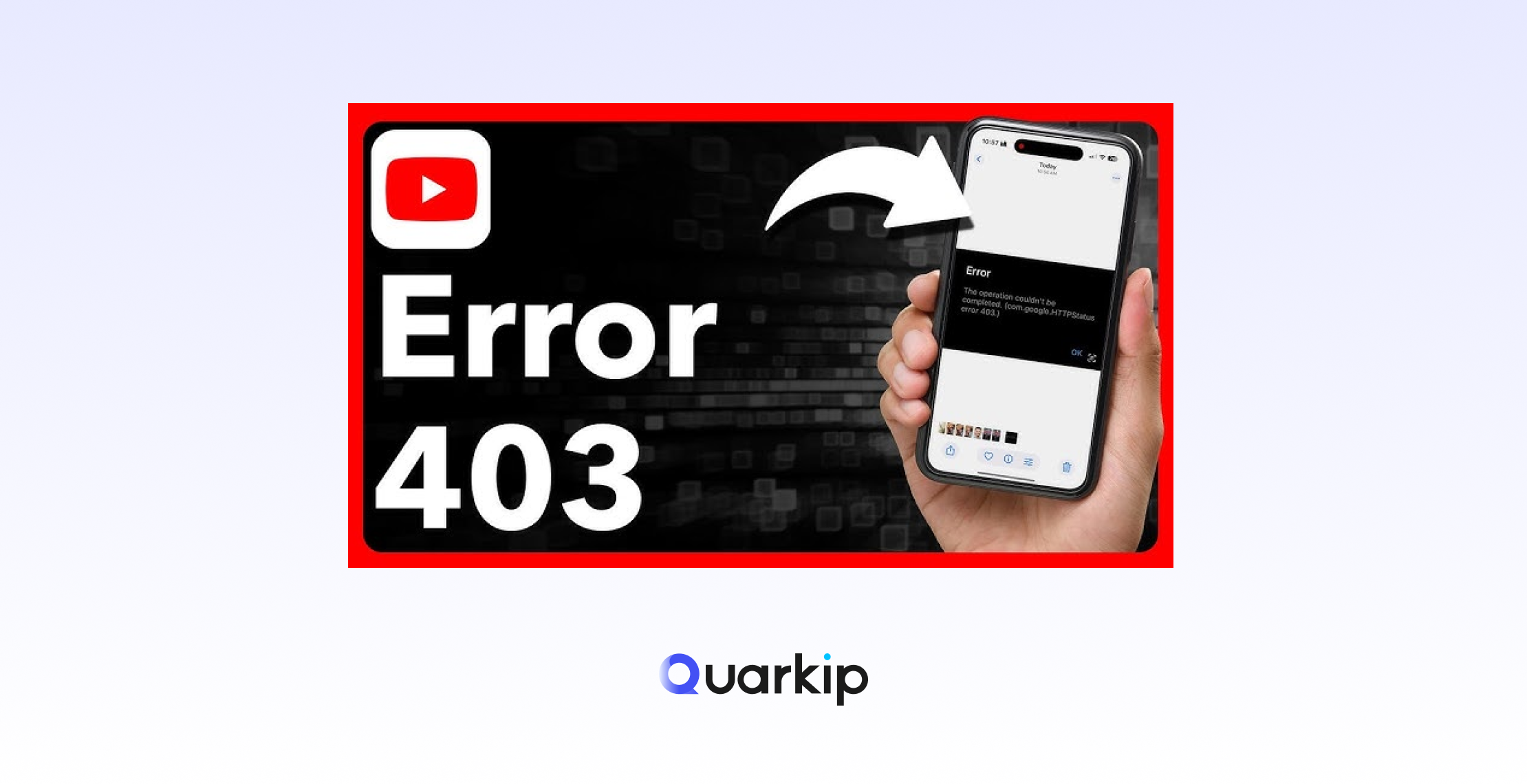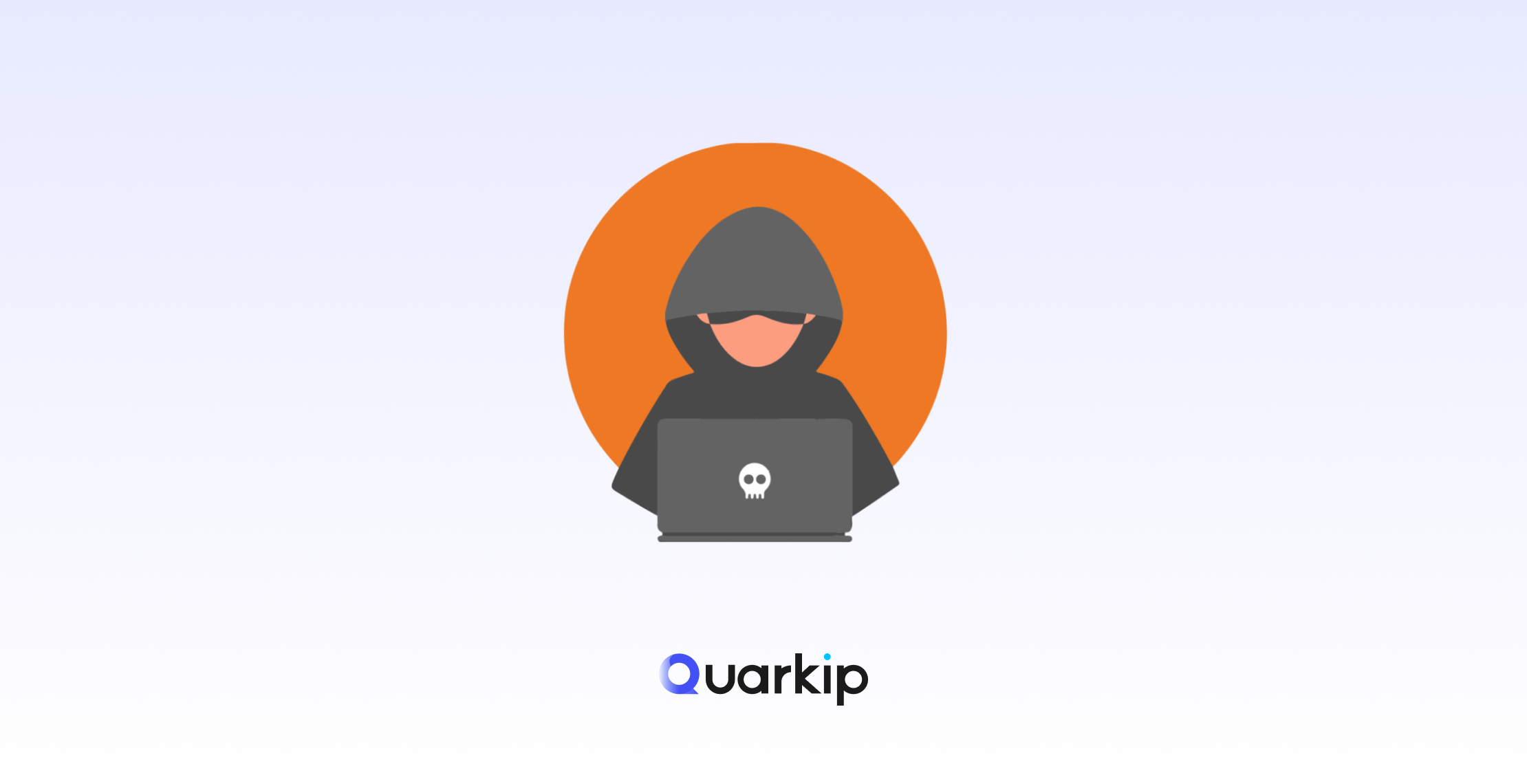When you open YouTube and see “Error 400: Bad Request,” it can be frustrating—especially when you just want to watch a video or manage your channel. The good news? This error is one of the easiest to understand and fix once you know what’s behind it.
In this guide, we’ll break down what the YouTube Error 400 means, why it happens, and how you can fix it step by step.
1. What Is YouTube Error 400?
The “YouTube Error 400” message is a type of HTTP status code that means your browser or device sent an invalid request to YouTube’s servers.
In simple terms, YouTube couldn’t process what your browser asked for.
You might see the error in different forms, such as:
- “400. That’s an error.”
- “Bad Request. Your browser sent a request that this server could not understand.”
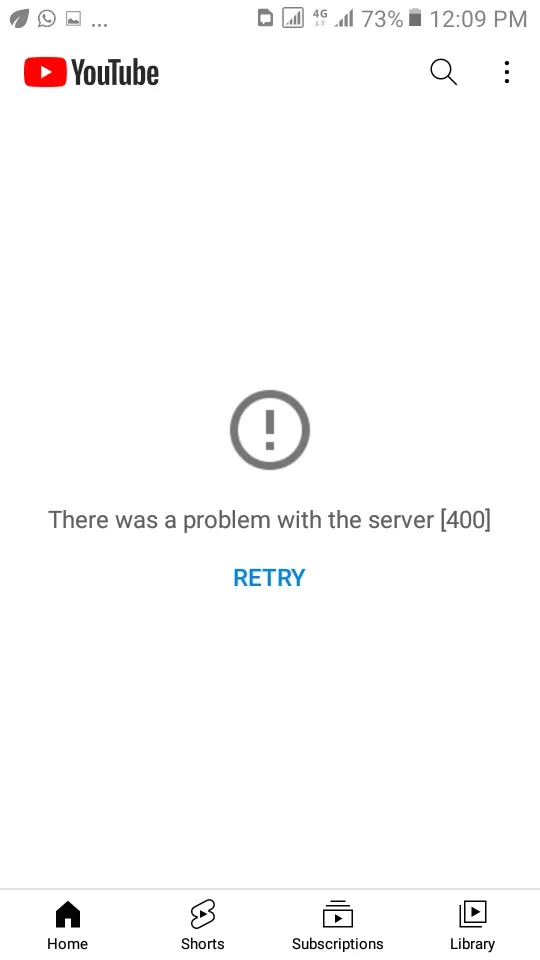
It can appear on desktop browsers, mobile apps, and even embedded YouTube players on third-party sites.
2. Common Causes of YouTube Error 400
While the message looks simple, the causes behind it can vary. Below are the most frequent reasons users encounter this error:
🧩 1. Corrupted Browser Cache or Cookies
Old cookies or cached data from YouTube can interfere with new requests. When this happens, your browser might send outdated authentication tokens or malformed headers.
🌐 2. Invalid or Damaged URL
If you open a YouTube link that has been shortened incorrectly or includes invalid characters, YouTube’s server rejects the request with a 400 error.
🔒 3. Account Authentication Problems
Sometimes, staying logged into multiple Google accounts causes token mismatches. YouTube can’t validate which account is active, leading to a “Bad Request.”
⚙️ 4. Browser Extensions, VPNs, or Proxy Conflicts
Privacy extensions, ad blockers, or unstable proxy configurations may alter request headers—causing YouTube to refuse the connection.
📱 5. Outdated App or Operating System
If you’re using an older version of the YouTube app or Android/iOS, outdated components can send malformed requests to YouTube’s servers.
3. How to Fix YouTube Error 400 (Step-by-Step)
Follow these practical solutions in order. Most users can solve the issue within minutes.
✅ Step 1: Clear Your Browser Cache and Cookies
- Go to your browser settings → Privacy and Security → Clear Browsing Data.
- Select “Cookies and cached images.”
- Restart your browser and try YouTube again.
✅ Step 2: Sign Out and Back In to Your Google Account
Log out of all Google accounts, then sign in to only one. This resets any authentication conflicts.
✅ Step 3: Disable Browser Extensions or Ad Blockers
Open an incognito or private window. If YouTube works there, one of your extensions is the cause—try disabling them one by one.
✅ Step 4: Reset or Check Proxy and Network Settings
If you’re using a VPN or proxy, turn it off temporarily. An unreliable proxy route can break the request path between your browser and YouTube.
✅ Step 5: Update the YouTube App or Browser
Ensure you have the latest version of your browser or mobile app. Updates often include fixes for changed security or cookie-handling mechanisms.
4. Advanced Fixes for Technical Users
If you’ve tried all the above and still see the error, there may be a deeper networking or system issue.
- Check DNS Cache:
Runipconfig /flushdns(Windows) orsudo dscacheutil -flushcache(macOS) to clear DNS entries. - Inspect Request Headers:
Developers can use browser DevTools to ensure the request isn’t sending corrupted cookies or duplicate headers. - Test with a Clean Proxy Connection:
Using a trusted proxy network can help you determine whether your local ISP or route is responsible for the request failure.
5. How QuarkIP Can Help
If you rely on YouTube for automation, data testing, or network diagnostics, QuarkIP can provide a cleaner and more reliable connection layer.
- Stable Proxy Routes: Access YouTube through verified residential or ISP proxies to avoid regional throttling or unstable connections.
- Geolocation Testing: Identify whether the 400 error is limited to certain regions or networks.
- Consistent Session Behavior: Reduce cookie and header mismatches by routing through consistent IP sessions.
While most users can fix the issue locally, professionals who manage multiple YouTube accounts or analyze video data can benefit from QuarkIP’s robust global proxy infrastructure.
6. Final Thoughts
The YouTube Error 400 is one of the more straightforward problems to fix—it usually comes down to corrupted cookies, invalid requests, or network interference.
By clearing cache, reviewing your extensions, and testing through a clean connection, you can restore normal YouTube access quickly.
And if you need to verify how network routes or proxies influence your YouTube access, QuarkIP provides the tools to do it safely and efficiently.